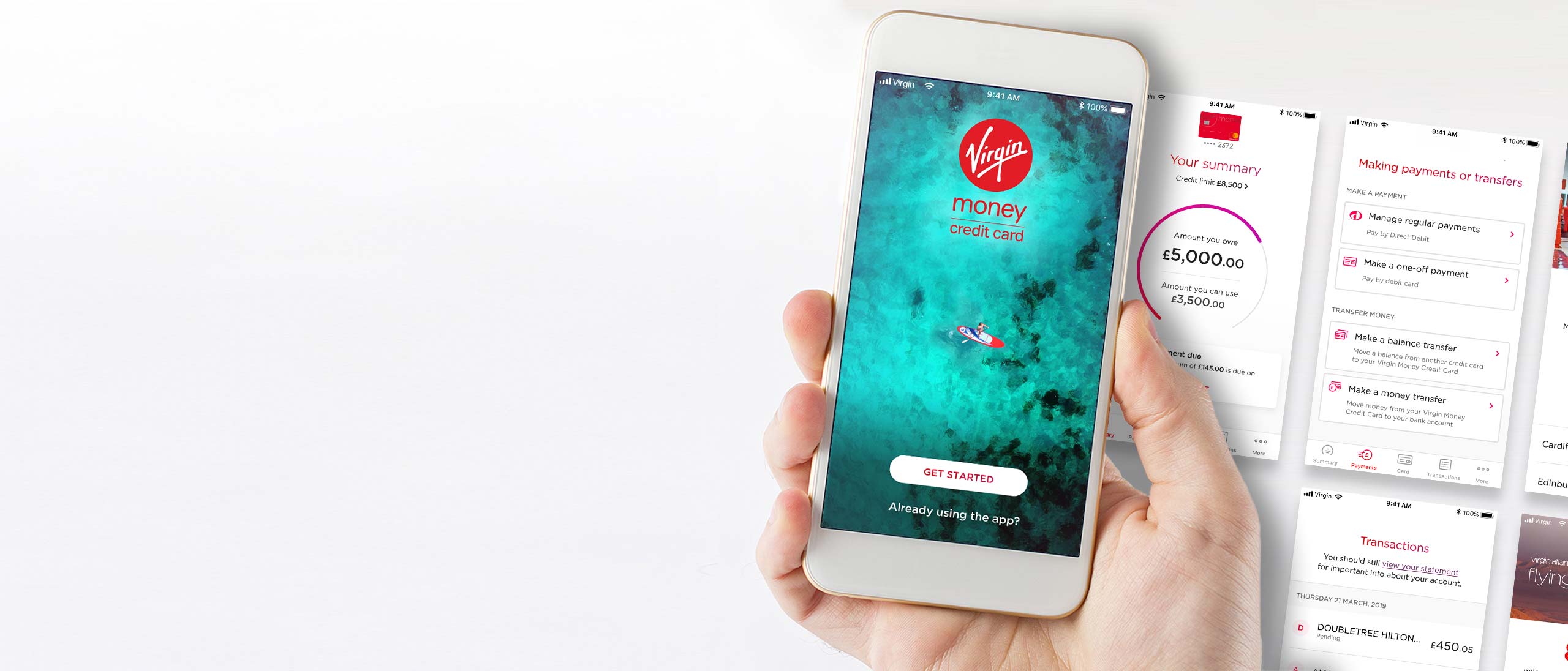
FAQs
Our most frequently asked questions
General
- I am having trouble logging in to my credit card mobile app
-
We’ve fixed a recent issue with our mobile app, but in order to access your account you’ll need to download the latest version of the app.
You can download the latest version by searching for ‘Virgin Money Credit Card’ in your app store and following the instructions from there.
Don’t forget, if you have any problems, you can always manage your account through our Online Service.
If you still need to speak to us, you can call our team on 0800 328 3579 for Virgin Money customers and 0800 328 3578 for Virgin Atlantic customers. They’re here 8am-6pm Monday to Friday and 9am-1pm on Saturday.
- I can’t find my Virgin Money/ Virgin Atlantic Credit Card, can I still register for the app without it?
-
You'll need your Virgin Money or Virgin Atlantic Credit Card handy to register for the app. If you need a replacement card you can order one through Online Service.
- Can I use the app on more than one device?
-
For security, you can only use it on one device. If you want to change the device it's installed on, there are just a couple of steps to do this. Download the app on your new device and tap 'Already using the app' on the front screen. You'll be asked to register again (don't worry, you can keep the same username, password and passcode). Make sure you have your credit card to hand to do this. The app will automatically be de-registered on your old device.
- What do I do if I get a new phone/change the device I use the app on?
-
If you want to put the app on a new device or change the one it's installed on, there are just a couple of steps to do this. Download the app on your new device and tap 'Already using the app' on the front screen. You'll be asked to register again (don't worry, you can keep the same username, password and passcode). The app will automatically be de-registered on your old device.
- Can I use the app for more than one card?
-
You can only add one credit card to the app (even if you have a Virgin Money card and a Virgin Atlantic one), so register the one you use the most.
- Will the app still work if I update the operating system on my device?
-
If you update to the latest version of iOS or Android, the app will work. There are older versions of operating systems that we don't support. Plus, if you unlock or tamper with your device (known as jailbreaking or rooting), the app won't work.
- Can my additional cardholders use the app?
-
Only the primary cardholder can use the app, but additional cardholders can manage the account using Online Service.
- What happens to the app if I've lost my phone or it's been stolen?
-
You can't access the app without a passcode, Face ID, Touch ID or Android Fingerprint (on compatible devices). As long as you don’t share your passcode or let anyone else have access to your phone (you may have other people’s fingerprints set up on your phone), your information should be safe in the app. If you're worried, contact our Helpdesk and we'll stop the app being accessed from the phone. If you think your credit card may have been used fraudulently, call our Customer Service Team straightaway.
- Can I disable Face ID, Touch ID or Android Fingerprint recognition (on compatible devices)?
-
Of course. Your face or fingerprints (biometrics) are stored on your device, so if you delete them from your device, you can't use them to get into the app in the future. If you want to disable biometrics in the app altogether, select ‘More’ on the account summary screen and change your settings. Remember, if anyone else's fingerprint is stored on your device, they'll be able to access the app when you enable biometrics.
- I think someone else knows my passcode. What should I do?
-
Close the app down and go to the sign-in-screen. If you've enabled face or fingerprint recognition, tap 'Cancel' to access the passcode screen. Here, tap on ‘FORGOT?’ in the bottom left corner. To reset your passcode, you'll need your password. This will be at least 8 characters chosen from 3 or more of these categories: numbers, upper case letters, lower case letters and special characters (such as *!@?). If you've forgotten your password, you can reset this through the app. When you're asked for your password, just tap 'Forgotten your password?' and follow the screens. You'll just need your card to hand and you'll be asked for your date of birth. You can then reset your password. If you're worried, contact our Helpdesk and we'll stop the app being accessed from the phone. If you think your credit card may have been used fraudulently, call our Customer Service Team straightaway.
- If I forget my passcode, how can I access the app?
-
Close the app down and go to the sign-in-screen and tap ‘FORGOT?’. Enter your password. This will be at least 8 characters chosen from 3 or more of these categories: numbers, upper case letters, lower case letters and special characters (such as *!@?). Once you’ve entered this, you can change your passcode. If you've forgotten your password, you can reset this through the app. When you're asked for your password, just tap 'Forgotten your password?' and follow the screens. You'll just need your card to hand and you'll be asked for your date of birth. You can then reset your password.
- How do I change my passcode?
-
On the sign-in screen, where you usually enter your passcode, tap ‘FORGOT?’ in the bottom left corner (if you have face or fingerprint recognition switched on, you'll need to cancel this before you can tap on ‘FORGOT?'). Enter your password. This will be at least 8 characters chosen from 3 or more of these categories: numbers, upper case letters, lower case letters and special characters (such as *!@?). Once you’ve entered this, you can change your passcode. If you've forgotten your password, you can reset this through the app. When you're asked for your password, just tap 'Forgotten your password?' and follow the screens. You'll just need your card to hand and you'll be asked for your date of birth. You can then reset your password.
- Why do I need a password?
-
You may be asked for your password if you want to do something that needs an extra security check (e.g. balance transfer) or if you forget your passcode (which you use to access the app, if you don’t have face or fingerprint recognition). Your password will be at least 8 characters chosen from 3 or more of these categories: numbers, upper case letters, lower case letters and special characters (such as *!@?).
- How do I reset my password?
-
You can do this through the app. When you're asked to enter your password, tap 'FORGOTTEN PASSWORD?' and follow the instructions. You'll just need your card to hand and you'll be asked for your date of birth. You can then reset your password.
- What happens if I fail my password/passcode too many times and get locked out of the app?
-
Just call our Helpdesk and we’ll unlock the app for you.
- How do I change my username?
-
Call our Helpdesk. We'll need to delete your username so you can register again (as if you're a new user). Your card information won't change.
- If I uninstall the app from my device, have I closed my credit card account?
-
No. The app is just a way to access your card from your device. If you uninstall the app, simply download it again from the App Store or Google Play. Tap 'Already using the app' on the front screen and you can sign in to the app using the same details.
- If I’ve uninstalled the app, can I reinstall it and use the same sign-in details?
-
Of course. If you uninstall the app, simply download it again from the App Store or Google Play. Tap 'Already using the app' on the front screen and you can sign in to the app using the same details.
- Is the app free to download and use?
-
Yes. We recommend using a Wi-Fi connection, and to check your service provider's internet usage charges, especially if you're abroad as they could be higher.
- What is the difference between the 'Amount you owe' and the 'Amount you can use'?
-
The 'Amount you owe' is what you have spent and is made up of all the transactions and payments that have been processed or are pending to be processed (also see 'What's a pending transaction?') on your account as well as associated interest and charges. The 'Amount you can use' is what you have left to spend up to your credit limit.
- What does freezing my card mean?
-
Freezing your card means temporarily stopping your card being used:
- For store payments or cash machine withdrawals
- For online payments
- To make balance or money transfers
Regular payments taken automatically (e.g. subscriptions) and payments into your account (like a monthly Direct Debit or refund) won't be affected.
You can unfreeze your card instantly, at any time.
- I'm trying to freeze my card but the app won't let me?
-
Please get in touch with our Helpdesk and we'll look into this for you.
- I've unfrozen my card but my card is getting declined?
-
Please get in touch with our Helpdesk and we'll see if we can sort this out for you.
- I've lost my card what do I do?
-
You can freeze your card to stop transactions being carried out while you look for it. Just go to the ‘Card’ icon and tap ‘Freeze primary card’. If you find your card, you can go back and unfreeze it. If you don't find your card (or you know you've lost it), please call our Customer Services Team straightaway.
- What are the system requirements for the app?
-
Our app plays happily with the latest devices from the manufacturers you know and love.
To get the best from it, make sure you’ve got the latest software on your phone. That’s at least iOS 11.0 for Apple iPhone or Android 5.0 Lollipop.
Can’t find us in the Apple App Store or Google Play Store? Make sure your software’s up to date – but if you still can’t see the app, your operating system might not be supported.
Here’s how to check your software:
iPhone – Settings > General > About > Version (iPhone). Or Settings > About phone > Software information.
Android (this bit might vary between Android phones) – Settings > About phone > Software information.
If our app doesn’t work with your operating software, not to worry – you can still manage your account through Online Service.
- How will my personal data be used and shared?
-
For full details on how Virgin Money holds and uses your information, please read our privacy policy.
- What do I do if I suspect fraud on my account?
-
If you think you may have been a victim of fraud, or you’ve noticed any suspicious transactions on your account, please get in touch with us straightaway on 0345 850 2330. Calls to 03 numbers are the same as calls to 01 or 02 numbers and they are included in inclusive minutes and discount schemes in the same way. Calls will be monitored and recorded.
- How do I contact you?
-
Here’s how to get through to the right team.
For help with our app…
Get in touch with our Helpdesk.
Virgin Money Credit Card customers 0800 328 3579
Virgin Atlantic Credit Card customers 0800 328 3578
Our Helpdesk is here 8am-8pm Mon-Fri and 8.30am-5pm Sat.For help with your account…
Get in touch with our Customer Service Team.
Virgin Money Credit Card customers 0800 011 3210
Virgin Atlantic Credit Card customers 0800 085 3210
Our Customer Service Team is here 24/7.Calls are free from UK landlines and personal mobile phones.
We may monitor and record calls for training and quality purposes, and to make sure we comply with regulations.
Statements
- How do I view my statements?
-
To view your statements simply tap the 'More' icon then 'Statements' to then download them. It's important to remember you may be charged for using mobile data to do this. On some devices, you may be able to email your statements too.
Transactions
- What's a 'pending transaction'?
-
This is usually a purchase or payment that's due to be applied but hasn't been processed yet. This can take hours or days depending on the type of transaction. Sometimes, it's because a company has reserved an amount on your credit card while you're using their services or as a security check to make sure your card is genuine. Examples include hotels, car hire companies, and petrol stations. The ‘amount you can use’ and the 'amount you owe' reflect pending transactions too, so you don't go over your limit.
- What should I do if I see a transaction I don’t recognise?
-
If you see a transaction you don’t recognise (pending or not), there are some things to check before contacting our Customer Service Team. Tap the transaction to see more information, including the type of company, their address (sometimes this is the head office, not the place of purchase), the date the transaction was made and any reference. This may help you identify it. The name a company uses is sometimes different to the name of the shop or service, which can be confusing. Searching online for this name could help identify who the money went to.
Payments
- Can I make a debit card payment to my account through the app?
-
Yes. Just tap the 'Payments' icon and then 'Make a one-off payment'. Choose how much you want to pay and follow the instructions. If the payment is successful the amount you can use and the amount you owe will be updated once the payment appears in 'Transactions'.
- There was a technical error and my payment didn't go through. What should I do?
-
If the error message says the payment wasn’t successful you'll usually need to make the payment again. Wait to see if the payment shows on the app, you will see this on your transaction list before having another go. If you're making a payment before your due date, get in touch with our Customer Service Team. We're here 24/7.
- I lost my internet connection/the app closed while I was making a payment. How can I check it went through?
-
Check the amount you can use on the summary screen. This updates when a payment has been made. You can also check the ‘Transactions’ screen. If you’re worried, call our Customer Service Team.
- I have a Direct Debit on my account, but the summary screen says I need to make a payment. What should I do?
-
To confirm your Direct Debit is active, tap the ‘Payments’ icon and tap ‘Pay By Direct Debit’. This will show if a Direct Debit is set up and when the next payment will be taken. If you've recently set up your Direct Debit, you'll still need to make a payment as it may take some time for your bank to set up the Direct Debit.
- What's a Direct Debit?
-
A Direct Debit gives us the authority to collect a payment from your current account on a regular basis. This payment will be collected on or around the same time every month. A couple of days before your payment due date, we'll send a payment request to your current account. As long as there's money in your current account, a Direct Debit takes the worry out of making payments on time.
- Can I set up a Direct Debit in the app?
-
Yes you can. Just tap the 'Payments' icon and follow the instructions. We'll ask you how much you want to pay each month - your minimum payment, your statement balance or a fixed amount. You'll need to know the sort code and account number of the account you want the payments to be taken from. The account summary screen will confirm when the Direct Debit is set up and ready to go. Remember, you may need to make a manual payment while you're waiting for the Direct Debit to be set up. If there isn’t enough money in your current account when the payment is requested, we may apply a charge to your account.
Balance and money transfers
- What’s the difference between a money transfer and a balance transfer?
-
A money transfer lets you move money from your Virgin Money or Virgin Atlantic Credit Card to your current account. A balance transfer lets you move the amount you owe on another UK credit card or certain store cards to your Virgin Money or Virgin Atlantic Credit Card (you can't transfer a balance between Virgin Money or Virgin Atlantic Credit Cards).
- Can I make a balance transfer through the app?
-
Yes. You can transfer a balance from a UK credit card or certain store cards in your name. Just tap the ‘Payments’ icon and follow the instructions. Read the ‘Important information’ carefully before you complete the transfer. To complete the transfer, you'll need your password. This will be at least 8 characters chosen from 3 or more of these categories: numbers, upper case letters, lower case letters and special characters (such as *!@?). Please check your transactions to make sure your balance transfer request has been completed as expected. If you have frozen your card your balance transfer won't be approved.
- Why didn't my balance transfer request go through?
-
You can only transfer a balance from a UK credit or certain store cards in your name. If the card is eligible and you have enough available credit (tap the ‘Home’ icon and view your account summary to check), call our Customer Service Team and we'll take a look.
- I’ve completed a balance transfer/money transfer, but it isn’t showing on the transaction screen?
-
That’s ok, your transfer may not have gone through yet. It can take up to 3 business days if no extra checks are needed. If we need something, we’ll be in touch. If not, we'll email you when it's complete.
- Can I cancel a balance transfer or money transfer request through the app?
-
You can't cancel it through the app, but just call our Customer Service Team and we'll look at whether we can do this.
- Can I complete a money transfer on the Virgin Money Credit Card app?
-
Yes. You can transfer money to a UK bank or building society account in your name. Just tap the ‘Payments’ icon and follow the instructions. Read through the ‘Important Information’ section carefully before you complete the transfer. You'll need your password. This will be at least 8 characters chosen from 3 or more of these categories: numbers, upper case letters, lower case letters and special characters (such as *!@?). Please check your transactions to make sure your money transfer request has been completed as expected. If you have frozen your card your money transfer won't be approved.
Virgin Points
- I have a Virgin Atlantic Credit Card. How do I see the Virgin Points that I've earned in the app?
-
Just tap the ‘More’ icon and then 'Flying Club'. If you've given us your Flying Club number, you'll be able to see the points you've earned with your credit card during your last statement period. If you can't see your points, it's usually because we don't have your Flying Club number. To update this in the app, go to the same screen (tap 'More' and then 'Flying Club') and enter your Flying Club number - it's a 10-digit number which starts with a 1. It may take a few days for this to update, so keep checking back. If there are any issues, we'll let you know. If you can't remember your Flying Club number, enter your details on virginatlantic.comOpens in a new window/tab to get a reminder.
- The Virgin Points showing in the app are incorrect. What should I do?
-
The app will show the Virgin Points you've earned with your credit card during your last statement period. Remember, if you get a refund for a purchase you make, those points will be taken off. Previous points earned can be viewed on your statements. You can view these in the app. Simply tap the 'More' icon then 'Statements'.
Lounges
- How do I get access to a Virgin Money Lounge?
-
Simply show the Lounge Pass on the app to a Lounge host (just tap the ‘More' icon then 'Lounges’ and ‘See Lounge Pass’). They’ll get you registered and show you around.
Apple Pay
- Can I add my card to Apple Pay through your app?
-
Yes. If you are the primary cardholder you can add your Virgin Money or Virgin Atlantic Credit Card using our app.
- I have a Virgin Money and a Virgin Atlantic Credit Card. Can I add them both to Apple Pay through your app?
-
You can add the card you've registered in our app to Apple Pay. To add the second card to Apple Pay, you’ll need to use Apple Wallet on your device.
- I have an additional cardholder. Can they add their card to Apple Pay through your app?
-
As an additional cardholder, they won’t be able to add their card through our app but they can add their card in Apple Wallet on their device.
- If I delete the Virgin Money Credit Card app, will Apple Pay still work?
-
Yes. Apple Pay is separate to our app.
Apple, Apple Pay, Apple Watch, iPad, Mac, Apple Wallet Touch ID and Face ID are trademarks of Apple Inc., registered in the U.S. and other countries. App Store is a service mark of Apple Inc., registered in the U.S. and other countries.
Google, Android and Google Play are trademarks of Google LLC.