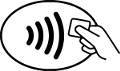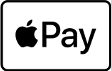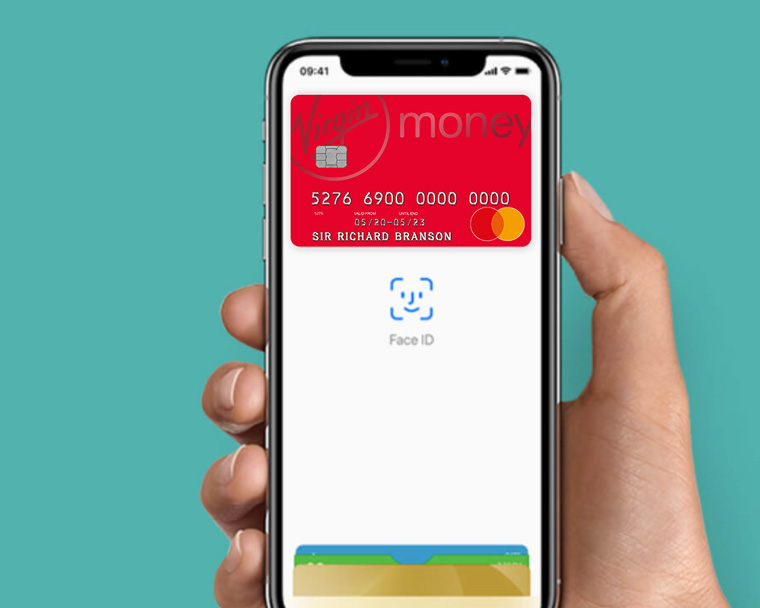-
Yes, Apple Pay is the safe and easy way to pay. Your card in Apple Pay is protected by your personal Passcode, Face ID or Touch ID.
When you buy something, Apple Pay uses a device-specific number and a unique transaction code. Your full card number is never stored on your device or on Apple servers, and it can’t be shared with merchants. Apple Pay doesn’t keep transaction information that can be tied back to you, so all purchases are private.
- Can anyone other than me pay for goods and services using my device?
-
If someone else wanted to pay for something using your device, they’d only be able to do this if they knew your Passcode or had their fingerprint registered on your device (which would mean they could authorise card transactions with Apple Pay).
To stop this happening, make sure you always keep your device safe and secure. Never tell anyone your Passcode (including family) and never choose one that can be easily guessed. You should also never let anyone save their fingerprint to your device while you have your card registered with it.
- How do I pay with Apple Pay in shops and stores?
-
To pay with Face ID, double-click the side button, glance at your screen, then hold iPhone near the reader. For Touch ID, hold iPhone near the reader with your finger on Touch ID. On Apple Watch, double-click the side button and hold Apple Watch up to the reader. Alternatively, you can also pay using your passcode.
-
Yes – Apple Pay is supported by many websites and apps. You’ll know if an online retailer or app supports Apple Pay as it will be a payment option at the checkout.
-
Yes. Just look out for the contactless or Apple Pay logos. Remember, when you use Apple Pay abroad there might be different payment limits, and the standard overseas transaction charges will apply.
-
Please call the Virgin Money Helpdesk.
-
You should get in touch with the retailer in the usual way. You may need your card and device for the refund to go through.
-
You can view Apple Pay transactions in Apple Wallet on your device. For iPhones, simply tap your card in Apple Wallet then tap the circle icon at the top right of the screen. For iPads, open the Setting app, tap Apple Wallet & Apple Pay, and then tap your card. For Apple Watch, view transactions for all your devices in Apple Wallet on your iPhone. Transactions will also show in our Virgin Money Credit Card app and on your statement.
-
If you see a transaction you don’t recognise (pending or not), please check a few things before getting in touch with our Customer Service Team. Tap the transaction to see more information, including the type of company, their address (sometimes this is the head office, not the place of purchase), the date the transaction was made and any reference. This may help you identify it. Sometimes the name a company uses is different to the name of the shop or service, which can be confusing. Searching online for this name could tell you who the money went to.
- Where can I use Apple Pay and is it free?
-
You can use Apple Pay wherever contactless payments are accepted. You can also use it within apps where you see the 'Buy with Apple Pay' button. We won't charge you for using Apple Pay but your mobile network provider might, depending on your data plan.
-
We don't have any spending limits, but some retailers may limit the value of your Apple Pay
-
You can remove your card through Apple Wallet on your device. Just click on the info button, scroll down and select 'remove card'.
-
Call the Virgin Money Helpdesk. We'll make sure your Virgin Money or Virgin Atlantic Credit Card is secure. Or visit icloud.com to lock down your device.
-
Yes. You don’t need to wait for your new card to arrive, and you don’t need to set it up – it’ll update in Apple Wallet automatically.
-
You can have Apple Pay on more than one device – so register your card on your new one, no problem.
-
For security reasons, you should ensure you always update to the latest version of iOS. If you unlock or tamper with your device (known as jailbreaking or rooting), Apple Pay may not work.
-
Here’s how to get through to the right team.
For help with Apple Pay…
Get in touch with our Helpdesk.
Virgin Money Credit Card customers 0800 328 3579
Virgin Atlantic Credit Card customers 0800 328 3578
Our Helpdesk is here 8am-8pm Mon-Fri and 8.30am-5pm Sat.
For help with your account…
Get in touch with our Customer Service Team.
Virgin Money Credit Card customers 0800 011 3210
Virgin Atlantic Credit Card customers 0800 085 3210
Our Customer Service Team is here 24/7.
Calls are free from UK landlines and personal mobile phones.
We may monitor and record calls for training and quality purposes, and to make sure we comply with regulations.