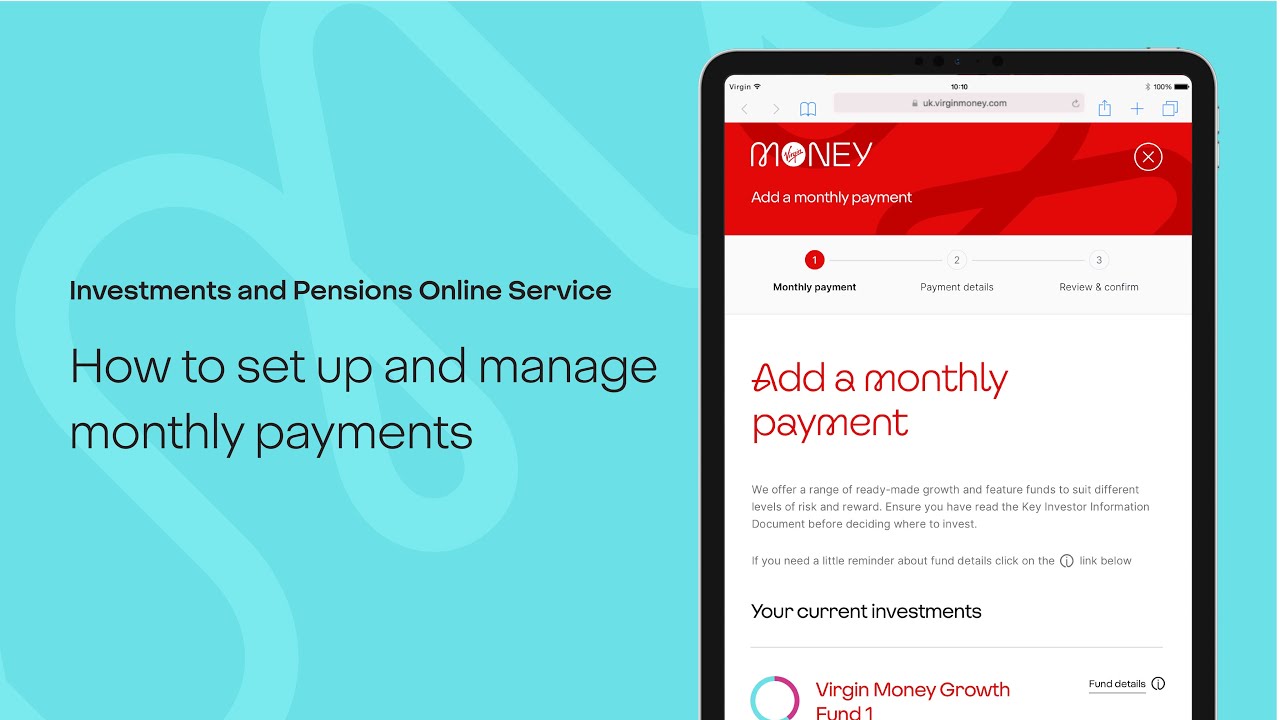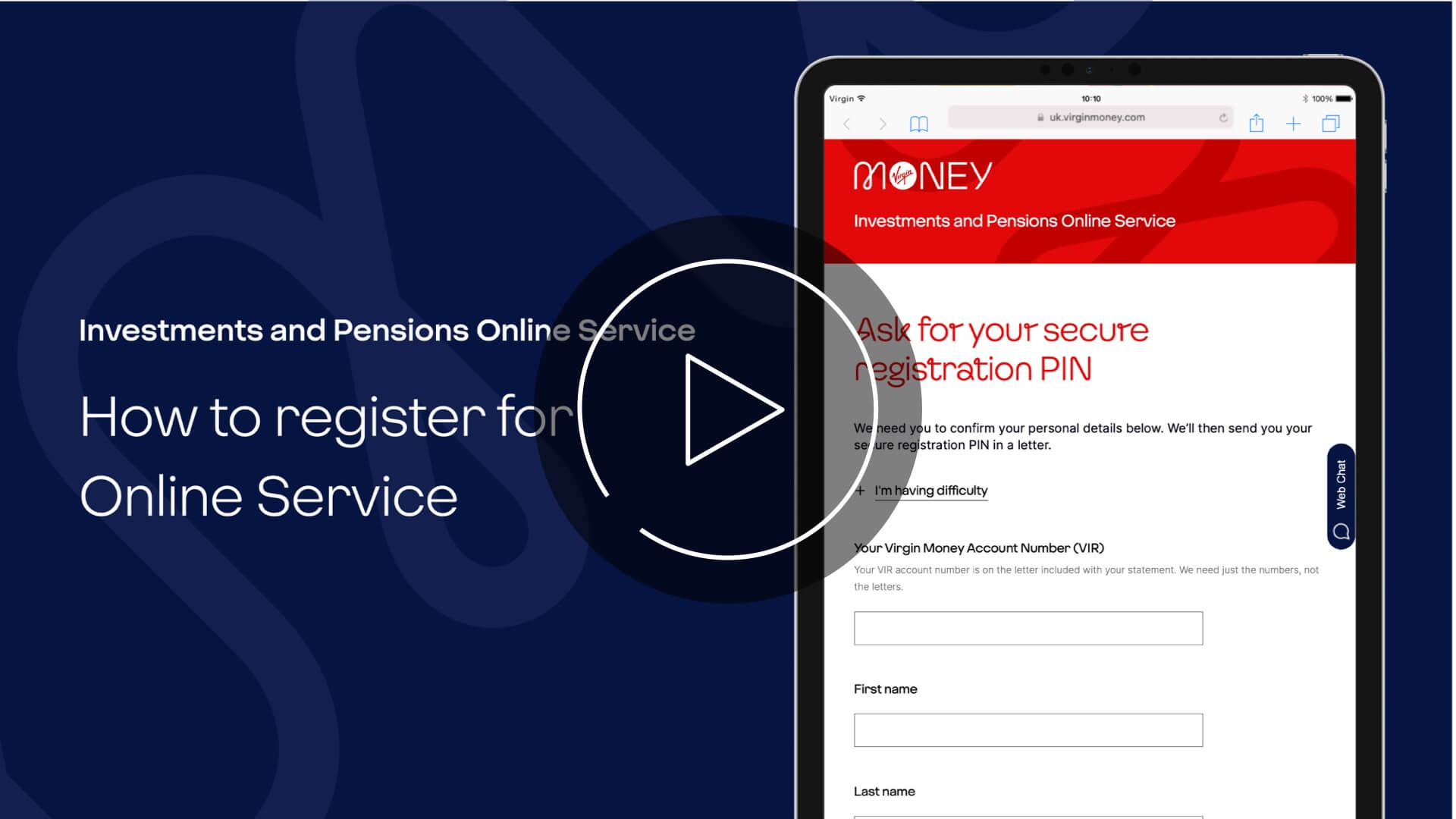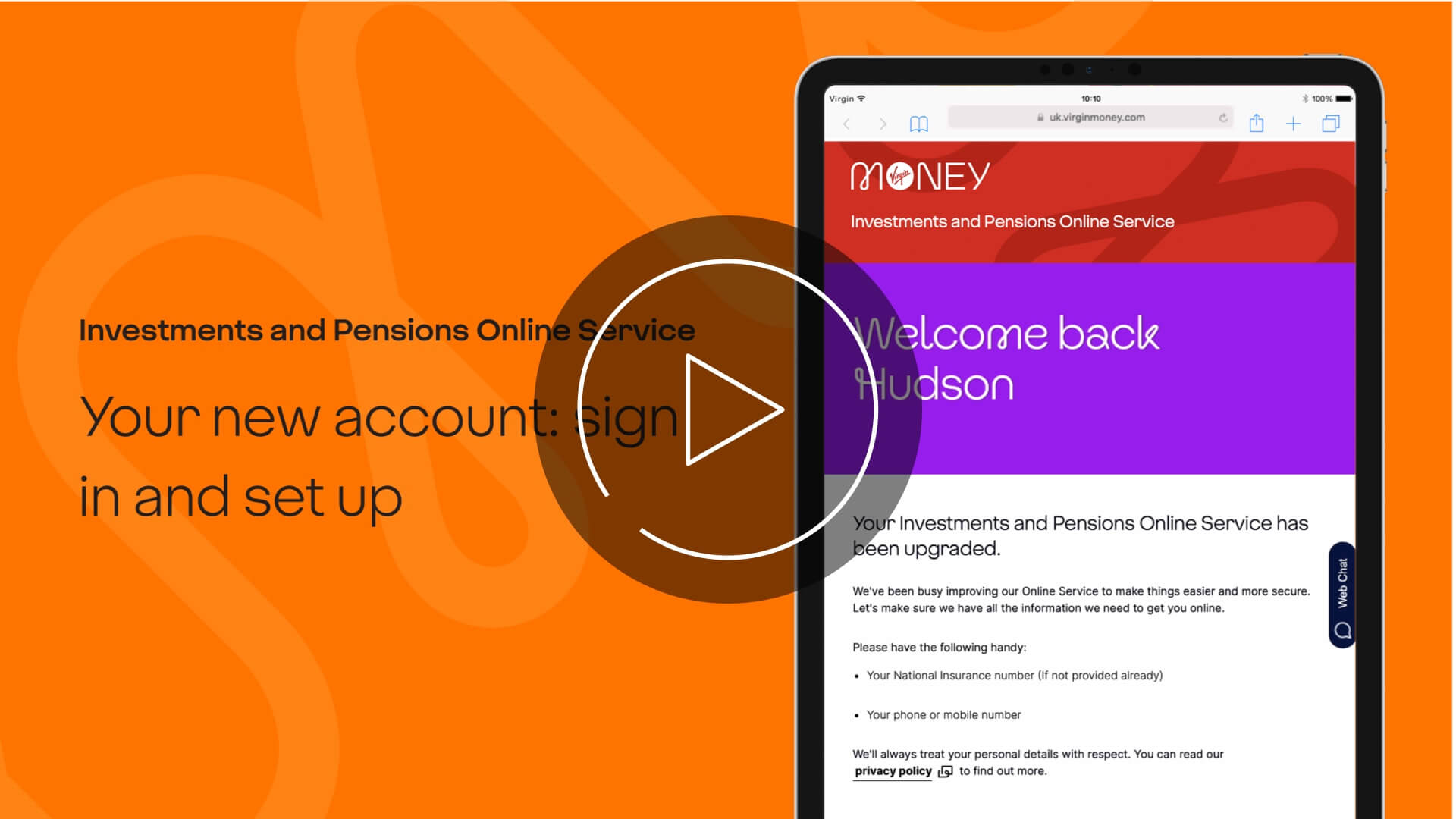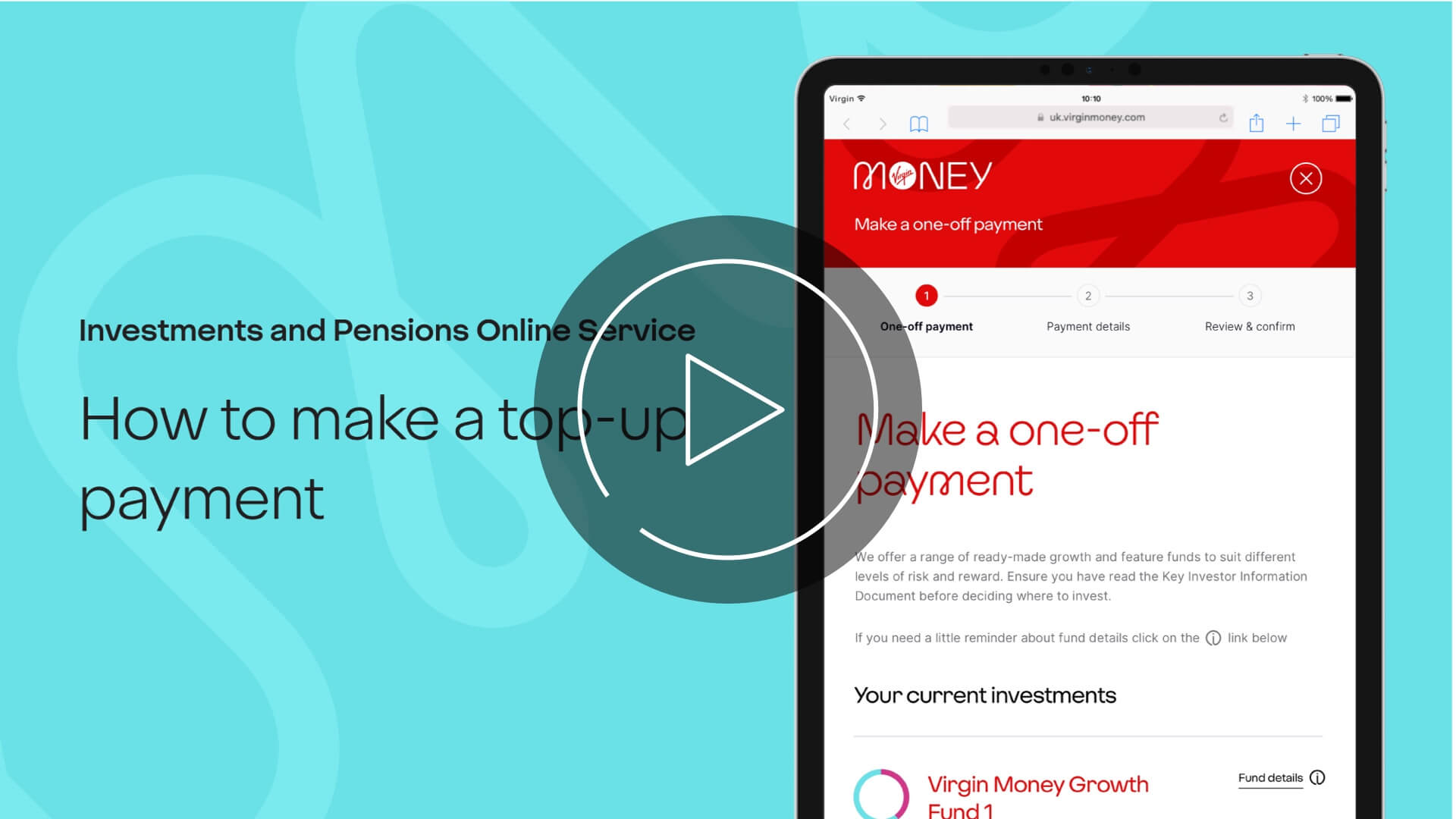How to set up and manage monthly payments
[0:02] Investments and Pensions Online Service. How to set up and manage monthly payments.
[0:05] A tablet device slides up from the bottom of the screen.
[0:07] Start from 'Your account'. Choose the account you want to set up monthly payments for.
[0:09] The cursor scrolls down the page and navigates to the Stocks and Shares ISA account. It then clicks on the ‘view your account’ button.
[0:14] The page loads the Stocks and Shares ISA account overview.
[0:15] Tap ‘Set up a monthly payment'
[0:15] The cursor scrolls down the page and clicks on to the ‘Set up a monthly payment’ button.
[0:16] The page loads the Set up a monthly payment step 1.
[0:17] In 'Monthly payment', enter the amount you want to pay in then tap 'Continue.
[0:18] The cursor moves to the input field in the Cautious Growth approach fund and enters £30.00.
[0:25] The cursor scrolls down and clicks on the ‘continue’ button to move to the next step.
[0:27] To add an additional fund, tap ‘Show more’ and explore your other fund options.
[0:27-0:37] The screen fades to show the page scrolling down to the ‘show more’ link under ‘Considering different funds?’ header. A red square flashes around the link.
[0:38] The screen fades to show step 2, payment details screen.
[0:38] Confirm or add the bank account you want to make payments from.
[0:38-0:49] The cursor scrolls down the page and selects ‘Visa debit’ in the card type field. Next, the cursor clicks on ‘Name on card’ field. The customer information is typed in, followed by ‘Card number’, ‘Expiry date’ and ‘CVV’.
[0:50] Let us know where the money's coming from (We're not being nosy - it's an anti-money laundering thing)
[0:51] The cursor clicks on the dropdown field below ‘where is this money coming from?’ header. It selects ‘Income from salary/bonus’.
[0:56] The cursor then clicks on the date field for selecting a date for the direct debit payment.
[0:57] Pick a monthly payment date
[1:01] The cursor then clicks on the ‘continue’ button to move to step 3.
[1:02] The page loads step 3 review and submit screen.
[1:04] A few final checks and you're good to go
[1:07] The cursor scrolls down and clicks on the checkbox in the ‘I confirm I have seen the Key Investor Information Document(s) above’ field. Then the cursor clicks on the ‘confirm and submit’ button.
[1:10] Finally, we just need you to verify some bank information.
[1:10] The page loads the ‘payment success’ screen.
[1:14] The page transitions to the Stocks and Shares ISA account overview screen.
[1:17] To change regular payments, tap 'Manage monthly payment’
[1:22] The cursor scrolls down the page and clicks on to the ‘Manage monthly payment’ button.
[1:23] The page loads the ‘Manage monthly payment’ screen.
[1:24] From here you can edit or cancel a payment
[1:30] The cursor navigated to the ‘edit’ button link and clicks to load the next page.
{1:34] Increase or decrease the amount you want to pay
[1:35] The cursor navigates to the ‘monthly payment’ field, and changes the amount to £60.
[1:40] The cursor scrolls down and clicks ‘continue’ to load the next page.
[1:44] Change your payment info and the payment date
[1:47] The cursor scrolls down and clicks ‘continue’ to load the next page.
[1:50] Confirm your changes
[1:53] The cursor scrolls down and clicks on the checkbox in the ‘I confirm I have seen the Key Investor Information Document(s) above’ field. Then the cursor clicks on the ‘confirm and submit’ button.
[1:59] All done!
[1:59] The page loads the ‘payment success’ screen.
[2:04] The text fades as the tablet device slides out of the bottom of the screen.
[2:06] Remember, you can also top-up using the Virgin Money Investments app.
[2:10] The Apple App store and Google Play store badges pop on screen.
[2:10] Available on iOS 14 or above and Android 8.0 or above
[2:14] The text fades as the screen fades to red and the Virgin Money logo reveals.
[2:20] End of video.