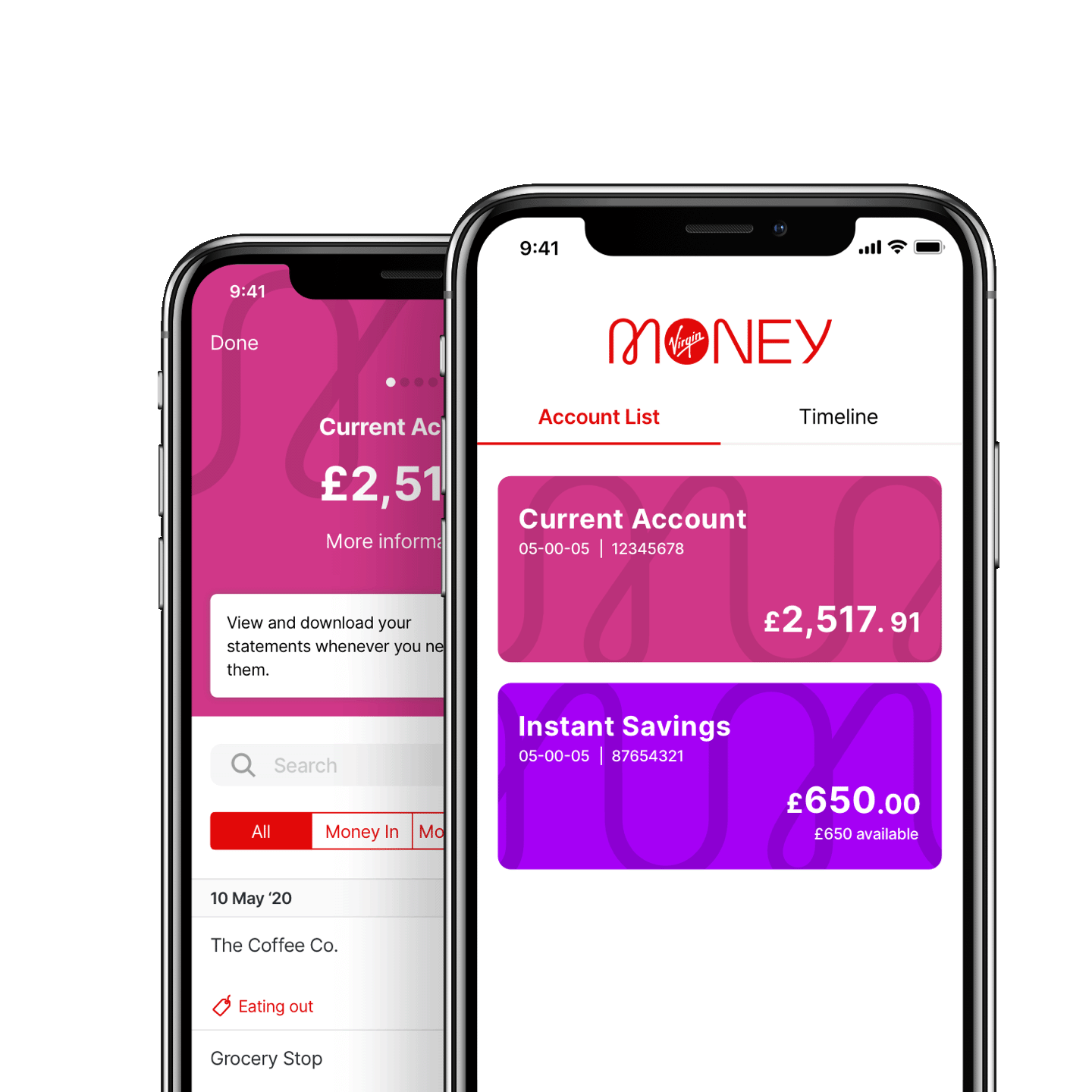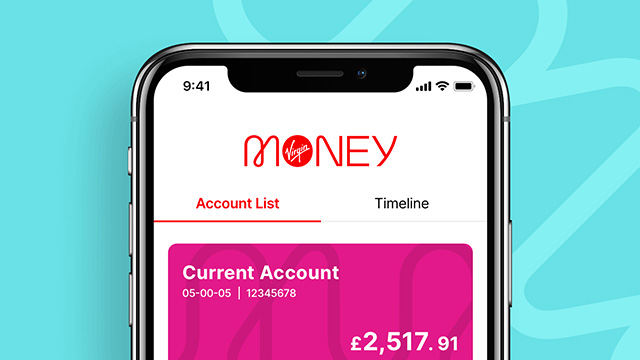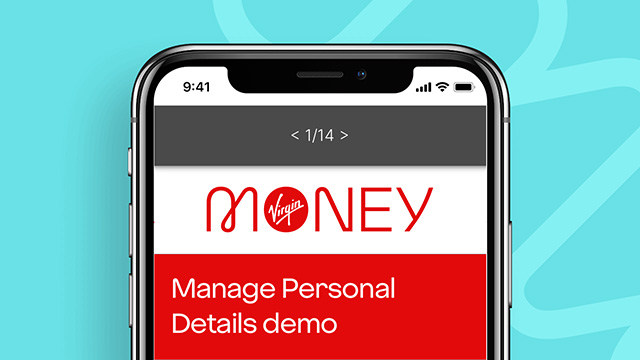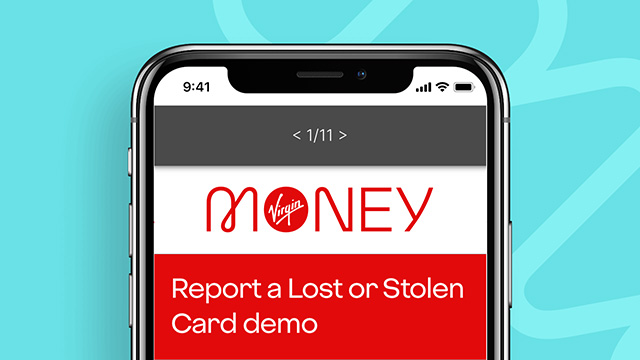Boost your digital know-how
Ask us your burning questions about the digital world and we'll help you master the basics.
Everything from setting up or using mobile banking to staying safe online, and even video calling with the family. Book a time that works for you, whether you want to chat over the phone or pop in and see us.
Book a digital know-how session
Download our app
Visit Google Play and download our app
Android 8.0 or above
Learn how to download on AndroidDownload our app
Visit the App Store and download our app
iOS 14.7 or above
Learn how to download from the App StoreDownload our banking app
Scan the QR code using the camera on your mobile or tablet device to download our app
Need help?
Learn how to download from the App Store Learn how to download on Android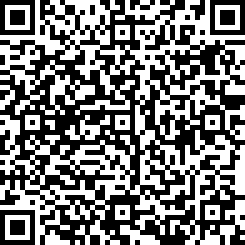 A QR code
A QR code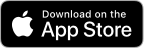 Link opens in a new window
Link opens in a new windowiOS 14.7 or above
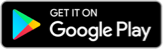 Link opens in a new window
Link opens in a new windowAndroid 8.0 or above
Prefer Internet Banking?
If you don’t have a device for mobile banking, you can still use our secure internet banking service and it’s easier than ever to get started.
Once you’re registered, you can log in by using your internet banking password, and we’ll make sure it’s you by sending a One Time Passcode by SMS. If you’ve registered for our Mobile Banking app, you’ll use this to verify your login instead.
Register Log inSet up is simple
Mobile banking is the quickest and most secure way to bank on the go. Our interactive guide shows just how easy it is to get started.
Simply click on 'Start' to get going.
Make the most of our digital services
Looking to manage your Virgin Money Credit Card?
Our Credit Card app is the easiest way to stay in control of your card.
Find out more about our Credit Card app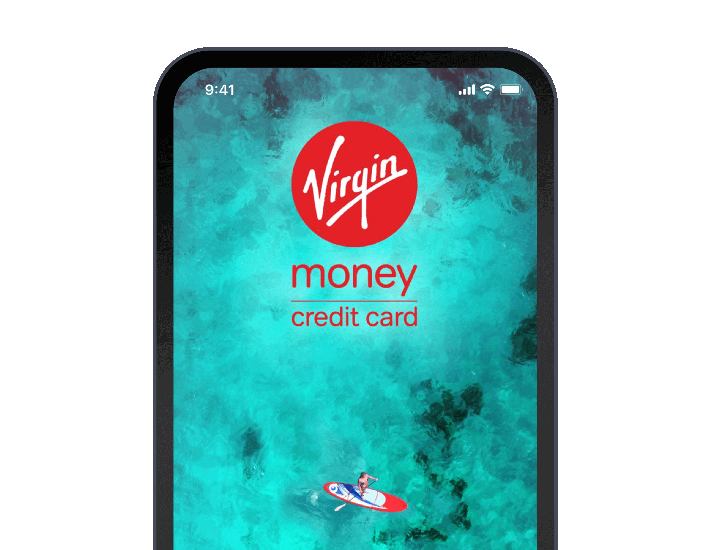
Frequently asked questions
Your customer number is a 10-digit number starting with 10 or 30. You would’ve been provided with this when you opened your account. Don’t worry if you don’t remember it, you can retrieve your customer number Link opens in a new window.
There are limits to the amount you can pay using the app or Internet Banking. Some payments will need additional authentication using a registered mobile device for the banking app. Find out more about Strong Customer Authentication Link opens in a new window.
Without authentication, you can usually make payments up to £500 each, or £1000 per day.
With authentication, these limits usually increase to £30,000. These limits don’t apply to transfers between your own accounts, and don't include Direct Debits, standing orders and bill payments made to our approved list of organisations.
Mobile app
Go to Move Money on the bottom bar then follow these steps:
- Select the account you wish to make the Standing Order from
- Either select an existing payee, account or you can add a new payee
- Enter the amount
- Enter the reference (mandatory)
- Enter 1st payment date Toggle switch to repeat the payment
- Choose the frequency from these options: weekly/2 weekly/3 weekly/4 weekly/monthly/2 monthly/3 monthly/6 monthly/annually and confirm
- Choose when the payment will stop from these options: pick a date/No of times/Until I cancel and confirm
- Select continue
- Select make payment
- Enter the requested characters from your Internet Banking password
- Confirmation screen confirms payment complete
Standing orders must be set up prior to 4pm the day before the 1st payment. The Standing Order will appear in your list of repeating payments the next business day.
Internet banking
Go to 'Move Money' on the bottom bar. Click on the account you wish to make the Standing Order from. You can then select an existing payee, account or you can add a new payee. You then select the payee or account you want to make the payment to and complete the relevant details. Select the toggle button "repeat this payment" and you will choose the frequency option and start date.
The Standing Order will appear in your list of repeating payments the next business day.
If you need to make any changes to your email address, postal address or telephone numbers (mobile or landline), you can now do this instantly in the Virgin Money mobile banking app.
Just log in to your app and go to More -> Change Your Contact Details.
Please note, if you also hold a mortgage, loan or credit card you may not be able to update all of your details in the App. You may need to call us. However, we’ll make that clear in the App, so please log in and give it a go!
See how to manage your personal details Link opens in a new windowIn order to use the mobile app on your new mobile phone, you will need to download the app using the new device.
The app will ask you for your Customer Number and Account details in order to link your account to your new mobile device. You will also need one of the following details to register:
- Your internet banking password, or
- Your telephone banking password, or
- Your debit or credit card details
Once set up on the new phone, we recommend you deregister your old phone, so that it can no longer access the App. Follow these simple steps in the App on your new device to do this:
- Log into the Mobile Banking app
- go to the more menu
- then Login access and security
- then mobile app access
Select the device to be removed by selecting the bin icon and choose remove access.
See how to register a new device Link opens in a new windowUsing the app or online banking is the easiest way to manage your money, but if you do need any help you can live chat with us when you log in.