Contactless limits
All debit and credit cards issued by Virgin Money let you pay for items of £100 or less without having to key in your PIN. It's all about making purchases as hassle-free as possible, so when you're buying everyday things like coffee or lunch, you don't have to search around for cash. Just hold your card in front of the reader for a few seconds, and off you go.
Using your card with Apple Pay
Using Apple Pay is simple and it works with compatible Apple devices you use every day. You can use Apple Pay wherever you see one of these symbols.
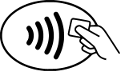
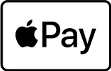
Your card information is secure because it isn’t stored on your device or shared when you pay. Paying in shops, apps, and on the web has never been easier, safer, or more private.
Using our credit card app
Download the app from the App Store – just search for ‘Virgin Money Credit Card’. Once you’ve set up your card details and completed security, just follow the steps to register your card with Apple Pay.
If you’re an additional card holder, you won’t be able to register your card with Apple Pay in the Virgin Money app. Simply add using the wallet instead.
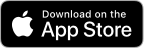 Link opens in a new window
Link opens in a new windowUsing our mobile banking app
Download the app from the App Store – just search for ‘Virgin Money Mobile Banking’. Once you’ve set up your app, go to the ‘More’ menu and select “Add to Apple Wallet”.
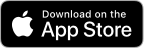 Link opens in a new window
Link opens in a new windowUsing the Apple Wallet app
You can add your card to Apple Pay in Apple Wallet. Here’s how to get started:
For iPhone, open the Wallet app and tap the ‘+’ sign.
For Apple Watch, open the Apple Watch app on your iPhone and select ‘Wallet & Apple Pay’, then tap ‘Add Card’.
For iPad, go to Settings, open ‘Wallet & Apple Pay’, and select ‘Add Card’.
For MacBook Pro with Touch ID, go to System Preferences, select ‘Wallet & Apple Pay’, then select ‘Add Card’.
Once set up, it’s easy to make your Virgin Money Debit or Credit Card your default card. Simply press and hold the card, drag it into position and release it.
For a list of compatible Apple Pay devices, see the Apple Support website Link opens in a new window