
The essential guide to mastering your cashflow management

Virgin Hotels London Shoreditch prize draw

Guide to Borrowing Money - Which Option Is Right For You?

How to shop safely online

Better together; why I decided to save and invest.

How to improve your businesses cyber security

Navigating Elections: How political events impact the stock market

How to boost your savings by £100s

Should I invest in the stock market?

Investing Money and the Risks

Cash ISA vs Stocks and Shares ISA – Which to choose?

3 things successful investors don't do
 Investing money
Investing money
Am I too young to have a pension?
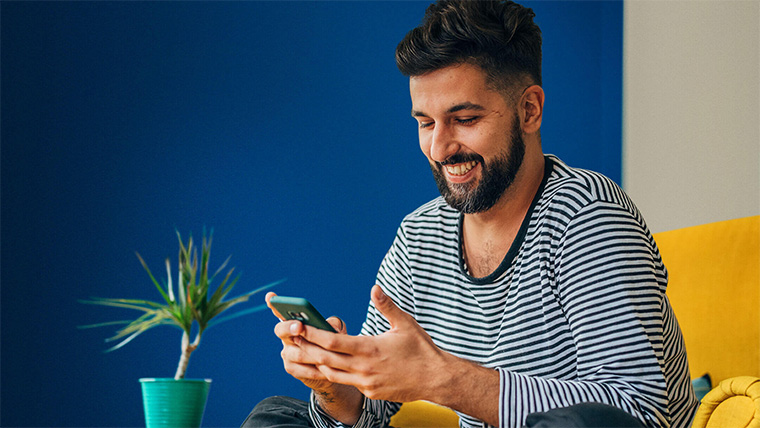 Investing money
Investing money
Should you invest in shares or funds?
 Investing money
Investing money
When should I start paying into a pension?
 Investing money
Investing money
Let's talk pension tax relief
 Mastering money
Mastering money
Five tasty and affordable fakeaway recipes
 Mastering money
Mastering money
Four easy and healthy meals to add to your weeknight rotation
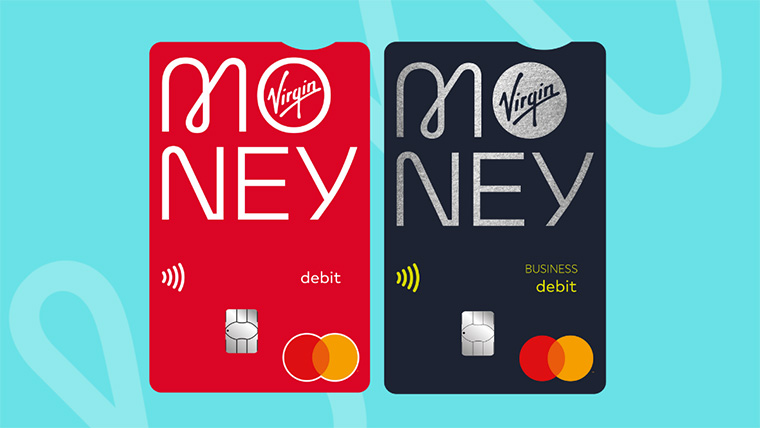 Business
Business
What's the difference between a personal bank account and a business bank account?
 Dream home
Dream home
Five under £100 hacks that will make your home look more expensive
 Mastering money
Mastering money
JustJessFood: Brilliant budget Christmas food boards and DIY edible gifts
 Business
Business
Five ways to supercharge your business
 Business
Business
Eight tips for starting a business from home
 Dream home
Dream home
How to make stunning lamps without spending a fortune
 Mastering money
Mastering money
Five fun and cheap lunchboxes your kids won't get bored of
 Mastering money
Mastering money
Four cheap mouth-watering burger recipes
 Travel
Travel
Seven cheap tricks that'll save you £100s while on holiday
 Money worries
Money worries
Online fraud: how can I protect myself?
 Mastering money
Mastering money
Where to spend and where to save in your beauty routine
 Travel
Travel
Six ways to cut holiday costs that you might not have thought of
 Dream home
Dream home
How to give your garden patio a mega makeover for less than £80
 Mastering money
Mastering money
Seven incredible cleaning hacks that'll save you time, effort, and a ton of money
 Saving money
Saving money
Five ways to start a savings habit - and make it last
 Mastering money
Mastering money
Four easy and delicious ways to use up leftover Easter eggs
 Money worries
Money worries
The five-part toolkit for calming financial anxiety
 Mastering money
Mastering money
How to talk to your partner about money in tough times
 Mastering money
Mastering money
Seven healthy and delicious recipes on a budget
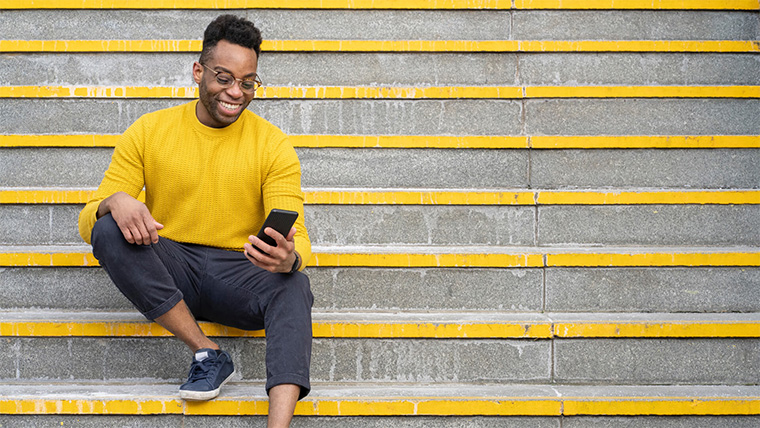 Money worries
Money worries
How to give your money a makeover in 2025 - a month by month plan
 Mastering money
Mastering money
The budget beauty hacks you need to know about
 Mastering money
Mastering money
Eight common money myths - busted
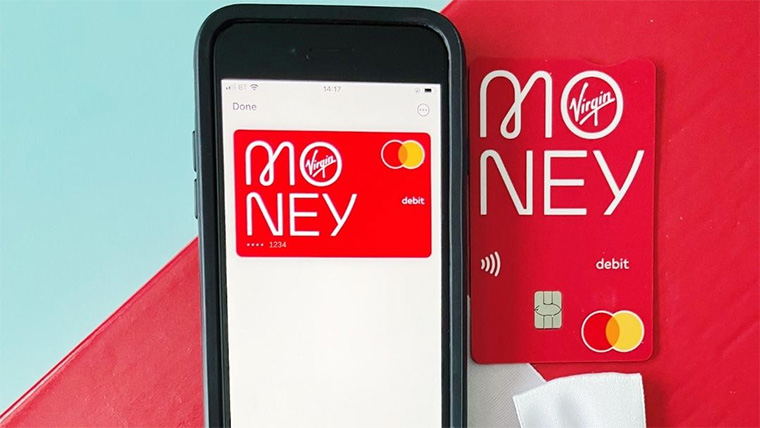 Money worries
Money worries
Five steps to have a Christmas with less money worry during the cost of living crisis
 Business
Business
Nine marketing tips that will help get your business noticed
 Money worries
Money worries
Let's talk about the 'M' word
 Mastering money
Mastering money
Seven misunderstood financial terms broken down
 Money worries
Money worries
It's time to give your money a financial health check - here's how
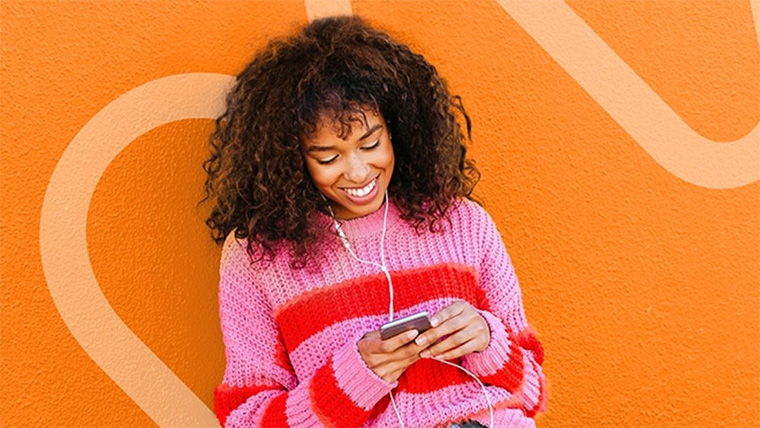 Mastering money
Mastering money
Eight incredible apps that will save you money and time
 Travel
Travel
Hoping for a holiday? Top tips on how best to save for your travels
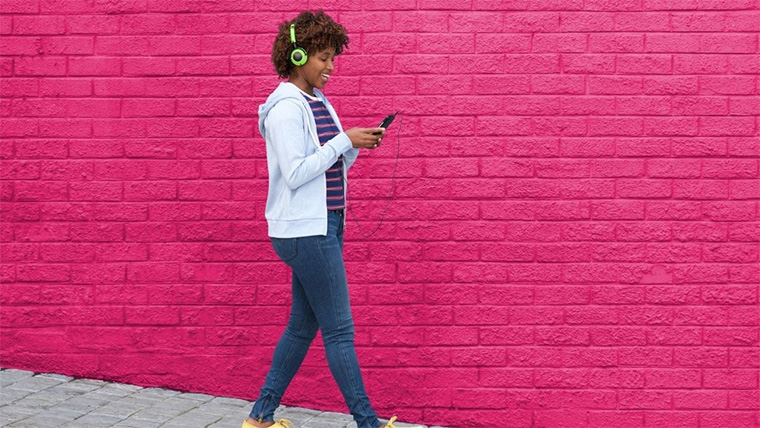 Money worries
Money worries
Financial fears: how can I fight them?
 Travel
Travel
Save hundreds on your next holiday with my top travel hacks
 Mastering money
Mastering money
Seven great 'finfluencers' to follow
 Business
Business
Boost your business's social media presence in ten simple steps
 Business
Business
How to start a successful business in 2022
 Mastering money
Mastering money
How to save on your utility bills this winter
 Mastering money
Mastering money
How to look a million dollars – for less
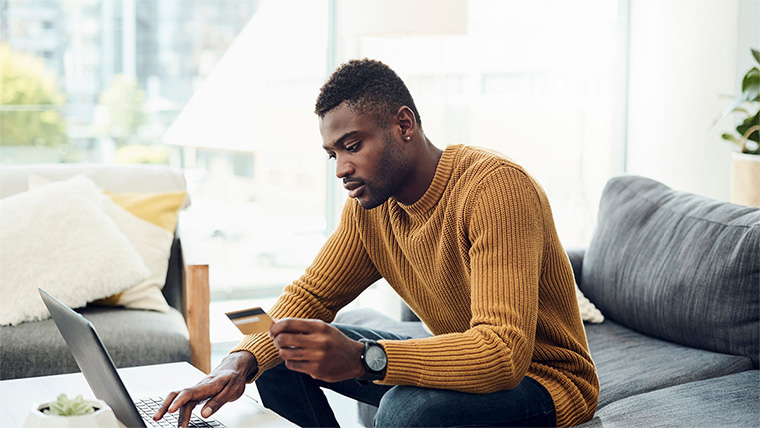 Money worries
Money worries
5 signs you have financial worries and how to cope with them
 Saving money
Saving money
Virgin Wines Summer prize draw
 Business
Business
How I turned my side hustle into a thriving business
 Dream home
Dream home
How to add value to your home
 Saving money
Saving money
How much should I save each month?
 Saving money
Saving money
How we retired in our 40s
 Mastering money
Mastering money
I’ll think twice before buying from Europe now
 Saving money
Saving money
6 reasons to start saving today
 Money worries
Money worries
How I got myself out of £35,000 worth of debt
 Dream home
Dream home
5 ways to make sure your home is a happy one
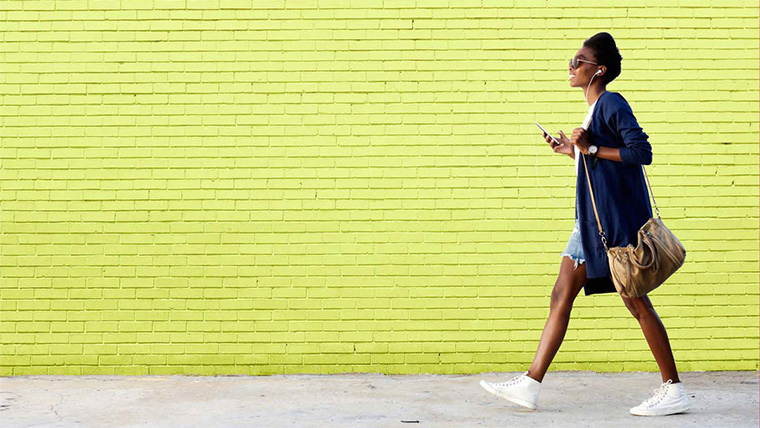 Mastering money
Mastering money
The lowdown on joint accounts
 Money worries
Money worries
How to get into good financial habits
 Travel
Travel